meta data for this page
This is an old revision of the document!
GETTING SET UP WITH ICE-D
Please find descriptions and links to tutorials here for connecting with ICE-D from your personal desktop on various applications. Whether you use Mac or prefer the Windows darkside like myself (J. Tulenko speaking here), we've got you covered.
1) Connecting to the database using a MySQL client ICE-D is hosted in a MySQL server, and there are free desktop applications that one can download from the internet and set up to connect with the actual database itself. This section may eventually get archived, but for now, set up directions are linked below.
Please find the tutorial for Windows computers using the MySQL application HeidiSQL here.

Please find the tutorial for Mac computers using the MySQL application Sequel Pro here.

2) Connecting to the database using Matlab Making queries directly in the database and adding new data to the database is excellent, but for the queries that you make in your MySQL client, the output then has to be copied over into either a geospatial application (ie ArcGIS/QGIS) or a plotting/data analysis application (ie Matlab/Python GUI). However, there is a way to connect with the database directly in Matlab so that you don't need to make static copies of what is already in the database and instead interact with the live data! Cool.
Please find the tutorial to connect with ICE-D through Matlab for Windows here.
Please find the tutorial to connect with ICE-D through Matlab for Mac here.
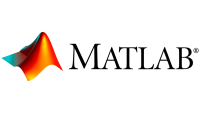
3) Connecting to the database using Geospatial software (ArcGIS/QGIS) At the moment, we are still working on how to figure this out, but we believe the best way to do this might be to set up a Web Feature Service (WFS) directly on the ICE-D webpage. The WFS would create one large file (probably something in a shapefile format or a geojson format) that can be essentially copied over into your GIS application. The link would be live, and continuously updated as the database updates so you would once again circumvent the need to download and store static copies of whatever subset you want to extract from the database.
For now, please see this example of what a WFS looks like on a webpage and how to open the WFS in QGIS here.
I am currently showing examples using QGIS but I know you can do it in ArcGIS as well. QGIS is a FREE alternative to ArcGIS that has a lot of the same functionality.

